Schedule exports
Schedule SafetyCulture Exporter to run automatically.
Please note that theiAuditor Exporterhas been renamed to SafetyCulture Exporter from version4.x.x. If you recently updated the Exporter from version3.x.x, you'll need to change the program or script fromiauditor-exportertosafetyculture-exporter.
Windows
On Windows, the easiest way to schedule your exports is to use the built-in Windows Scheduler. These instructions are based on Windows 10 but you should be able to adapt them to other versions. These instructions are assuming you've already configured the tool and have a properly set up config file in a folder alongside the SafetyCulture Exporter. If you haven't done so yet, please go back and do that first.
- Click Start and search for "Scheduler". Then, select "Task Scheduler".
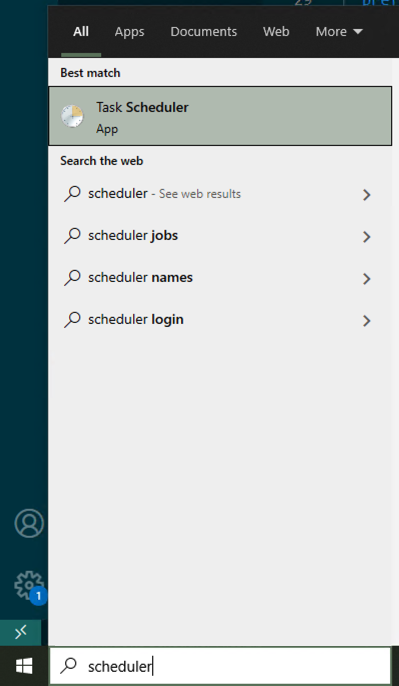
The Task Scheduler is only supported by the command-line interface (CLI) version of the SafetyCulture Exporter and not the desktop application.
- Click Create Basic Task over on the right-hand side.
- Give your task a useful name. For example, "SafetyCulture Exporter Schedule".
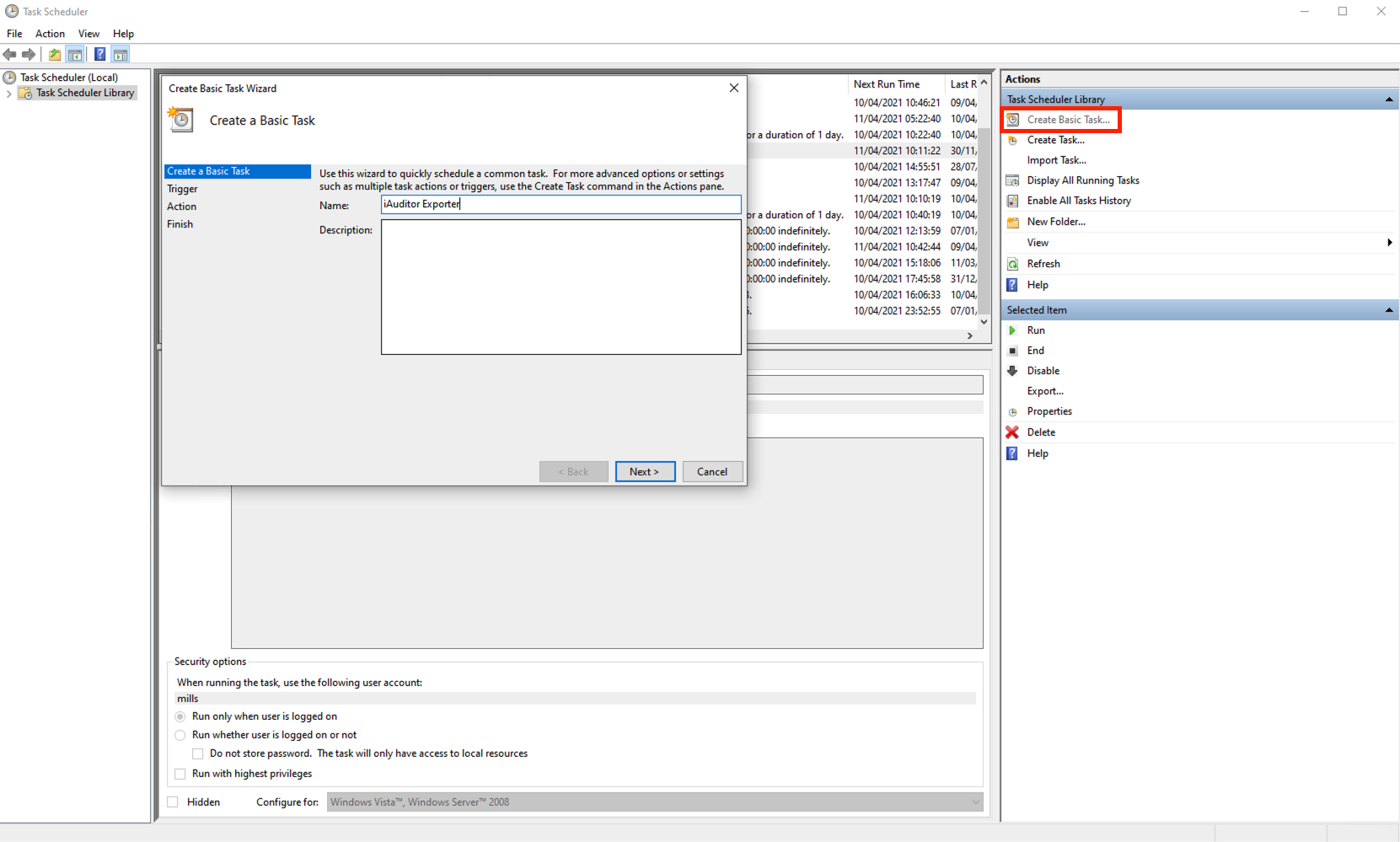
- Click Next and set your trigger. Either "Daily" or any other interval that you prefer.
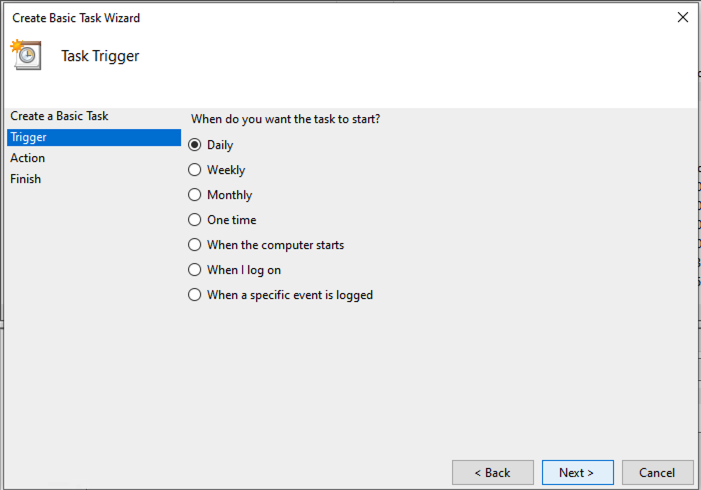
- Click Next. Windows Scheduler may give you additional options around when the task should run. Configure it as you need.
- Click Next and select Start a program.
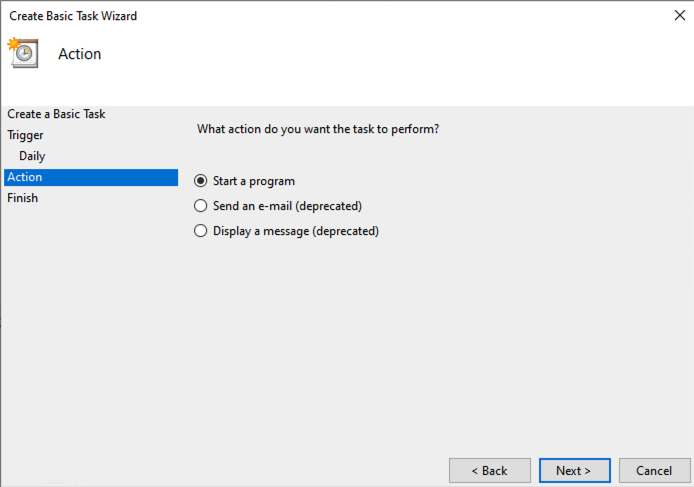
- Click Browse and navigate to the folder where you set up the SafetyCulture Exporter. Then, select the "safetyculture-exporter.exe" file.
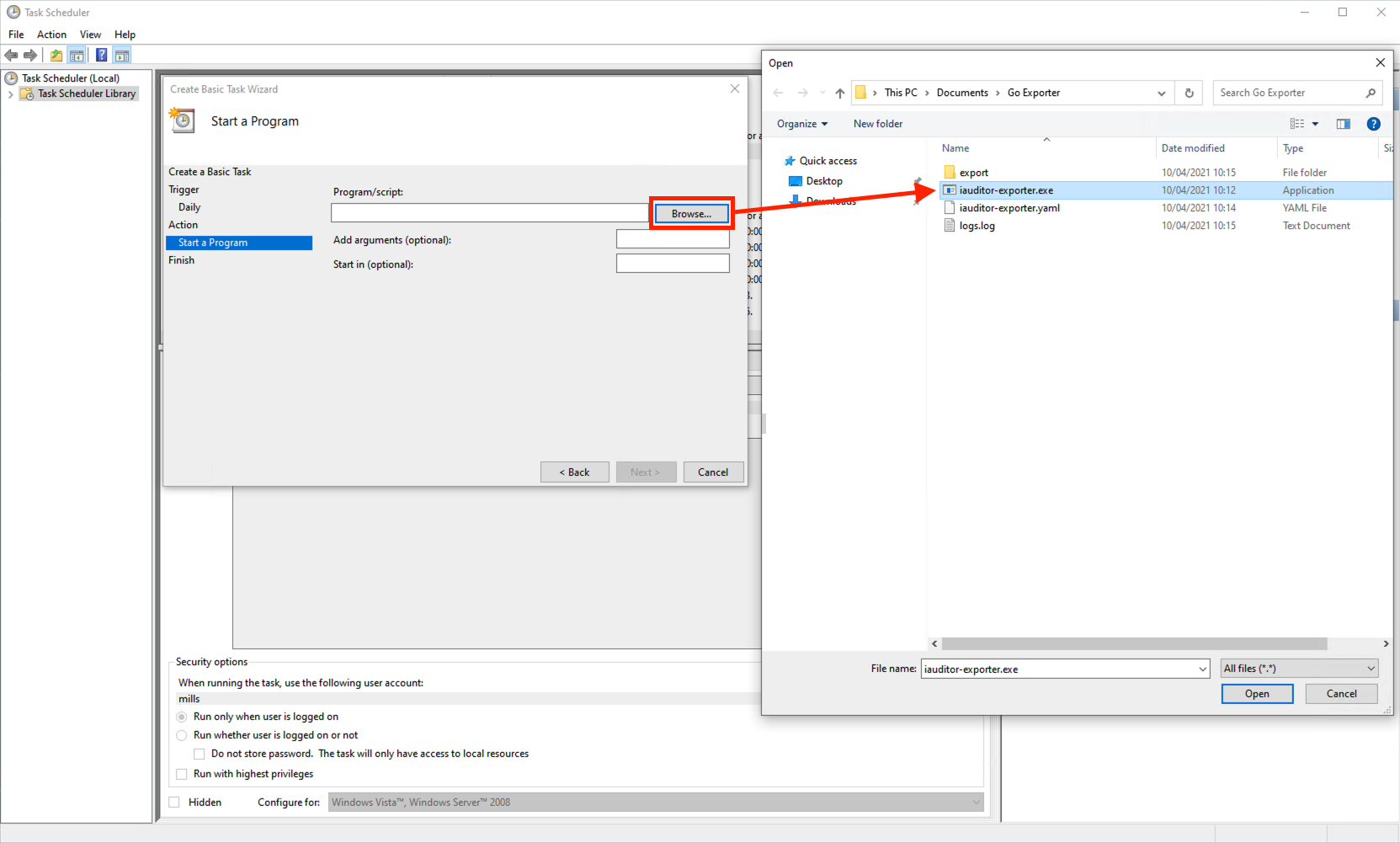
- In "Add Arguments", enter the format you want to export. If you want to export to CSV, enter "csv" for the command to run
safetyculture-exporter.exe csv. If want to export to SQL, enter "sql" for the command to runsafetyculture-exporter.exe sql. If you haven't configured a YAML file, you can also enter additional parameters here. However, we recommend that you use the YAML file as it's much easier. - In "Start In", paste in the full path to the folder containing "safetyculture-exporter.exe".
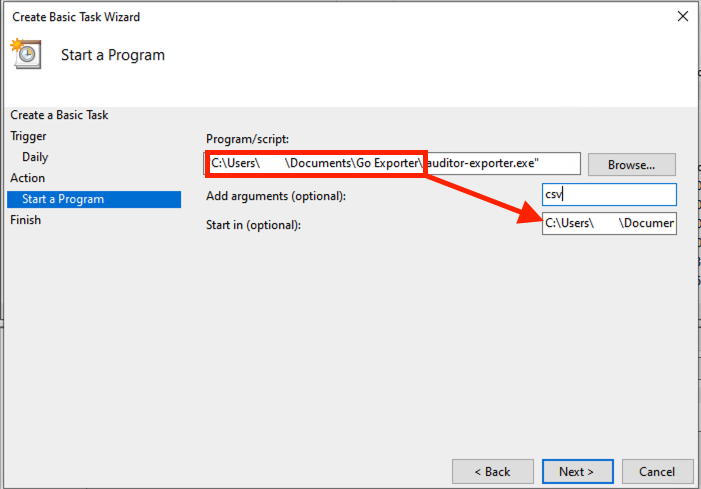
- Click Next and review your settings.
- Click Finish.
- You can test the schedule by clicking Run on the lower-right.
Mac OS/Linux
We recommend using cron to schedule on these systems.
Updated 9 days ago